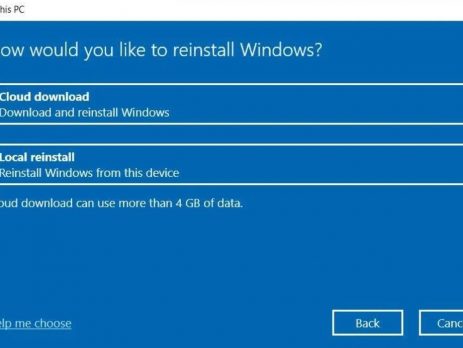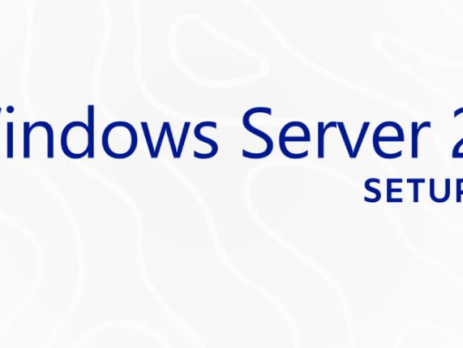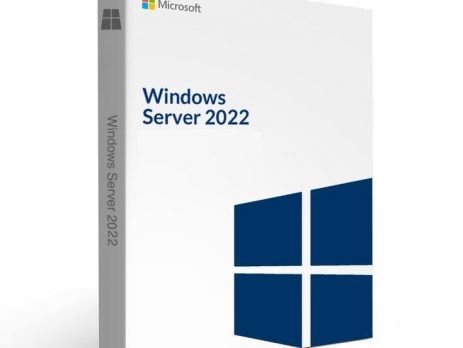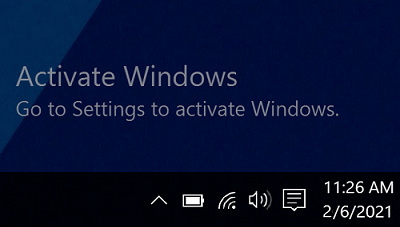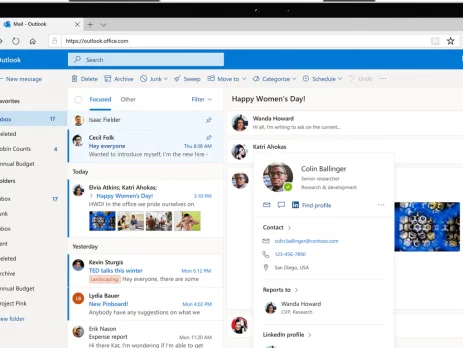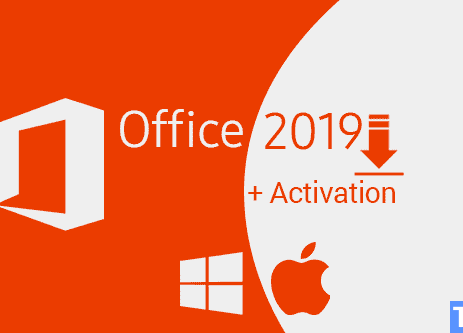HOW SQL SERVER LICENSING WORKS
What are SQL Servers? A Brief Overview SQL Servers are the most complicated, most expensive, and most critical element of an organization’s software infrastructure and it can be confusing to think about how it works, let alone how to license them. It is easy to get overwhelmed and to simply let your SQL Server sales rep handle it and tell you what you need to purchase and how many. Of course, just because they know their way around their CALs, cores, and sockets does not mean they know what is best for your business. Only you can answer that question. At Instant-key, we strongly believe in educating our clients to improve their understanding of software asset management and software licenses in order to lead to strong, long-term SAM practices after our engagement has concluded. So, today we’re hoping to answer some of your more pressing questions about how to license your SQL...