Learn 2 Steps to Activating Windows 10 or Windows 11
| Workable Solutions | Step-by-step Troubleshooting |
|---|---|
| Activate Windows 10 with the Product Key | Find Product Key when you are installing Windows 10 to activate the system. Press Windows icon on the keyboard > Settings > Update & Security > Activation… |
| Activate Windows 10/11 with a Digital license | The digital license is linked to your Microsoft account. First, check if your Windows 10 is linked to your Microsoft account. Click Windows icon > Choose Settings. |
| Activate Windows 10 Pro for Free using CMD | Another way to activate Windows 10 is using CMD. Type CMD in the search box, right-click it and choose Run as administrator. Enter the command line. |
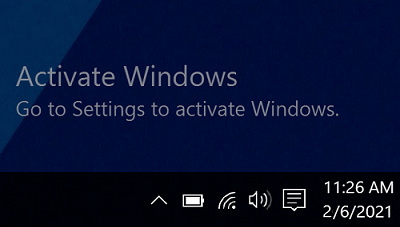
How to Activate Windows 10/11 with Product Key
Step 1. Find Product Key when you are installing Windows 10.
If you can find your 25-character product key, you can activate Windows 10 right now.
Step 2. Press Windows icon on the keyboard > Settings > Update & Security > Activation (or you can input Activation on the search box after setting page pop up.)
Step 3. Click the Change product key.
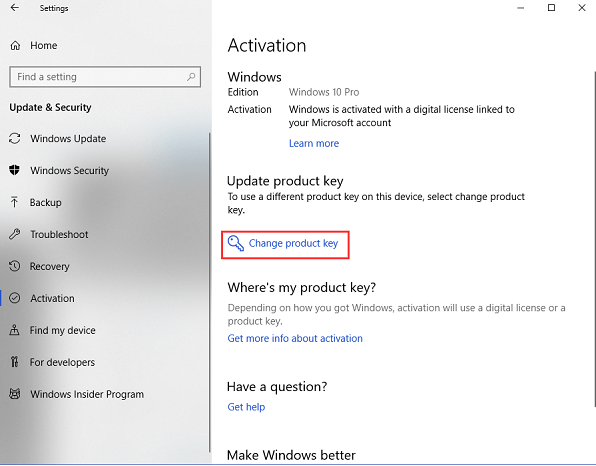
Step 4. Enter your product key > Click Next > Select Activate
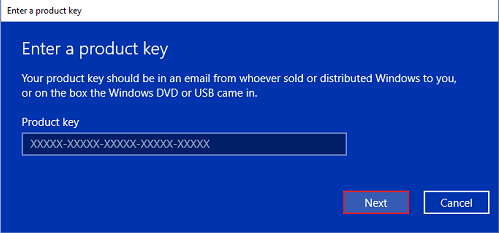
2 – How to Activate Windows 10/11 with a Digital License
The digital license is linked to your Microsoft account.
Note: You will first need to check if your Windows 10 is linked to your Microsoft account. Steps: Click Windows icon > Choose Settings > Select Update & Security > Select Activation > Check activation status
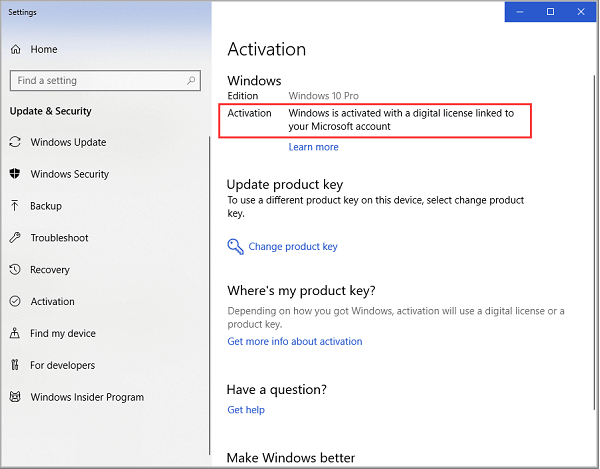
Check two common situations you may encounter:
Activate Windows 10 on a new PC
Reactivate Windows 10 after changing hardware
Activate Windows 10 on a new PC – 2 Steps
Step 1. When prompted to activate Windows 10, select I don’t have a product key.
Step 2. Sign in with your Microsoft account and connect to the Internet. Your Windows 10 will be activated.
Reactivate Windows 10 after changing hardware
When it comes to replacing hardware, such as the mainboard, the activation process differs slightly. Check the steps below to complete re-activation.
Step 1. Prepare before activation.
Make sure the digital license is linked to your Microsoft Account. If the Activation displays as Windows is activated with a digital license, you can apply the below steps to link your account:
Click Settings > Update & Security > Activation > Click Add an account under Add a Microsoft account > Sign in to your Microsoft account
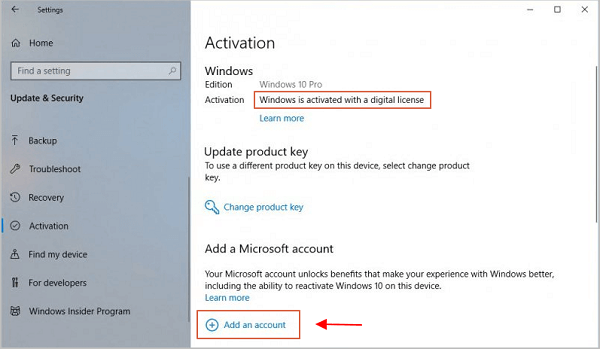
Step 2. Apply Troubleshoot
- Settings > Update & Security > Activation
- Choose Troubleshoot under the Windows part.
- Click I changed hardware on this device recently.
- Select device to activate > Check This is the device I’m using right now > Click Activate button.
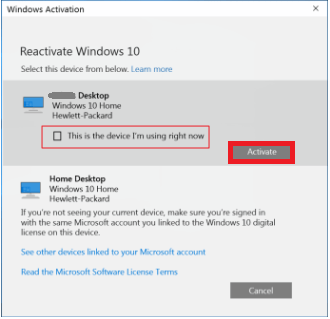

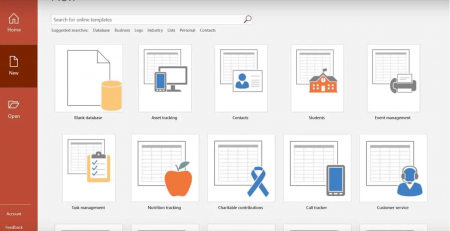
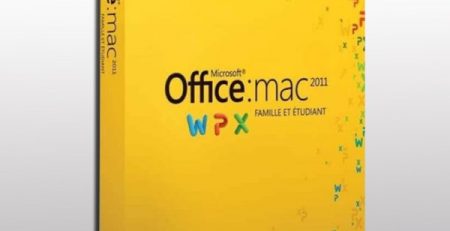


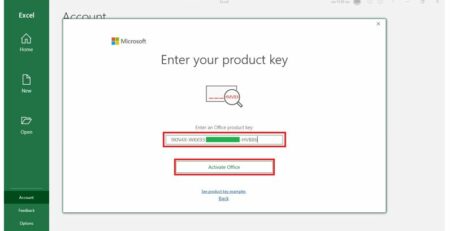

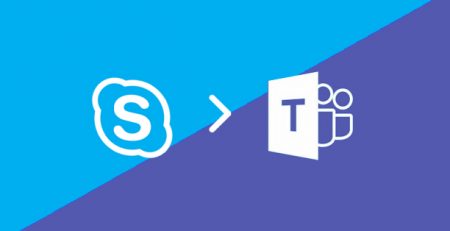
Leave a Reply