How to download and install Microsoft office from Setup.office.com
You’ve just purchased a product key for the Microsoft Office pack, and you’ve received a license key, but you’re not sure how to download and activate it?
This article will walk you through the process of downloading and installing Microsoft Office.
Please follow these instructions to download Office 2016 2019, or Office 2021 Home and Student or Pro in your preferred language:
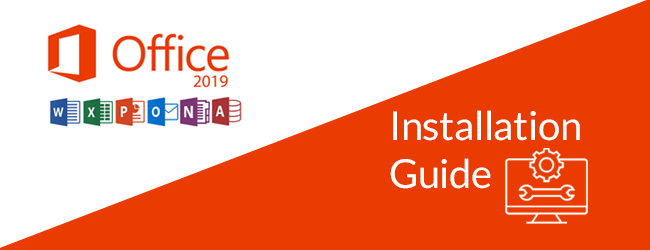
How to download Microsoft Office Pack in 3 steps :
- Go to this link: https://setup.office.com/ , if you’re not already signed in, select Sign in
Note that if you don’t already have a Microsoft account, you can create one at any time.
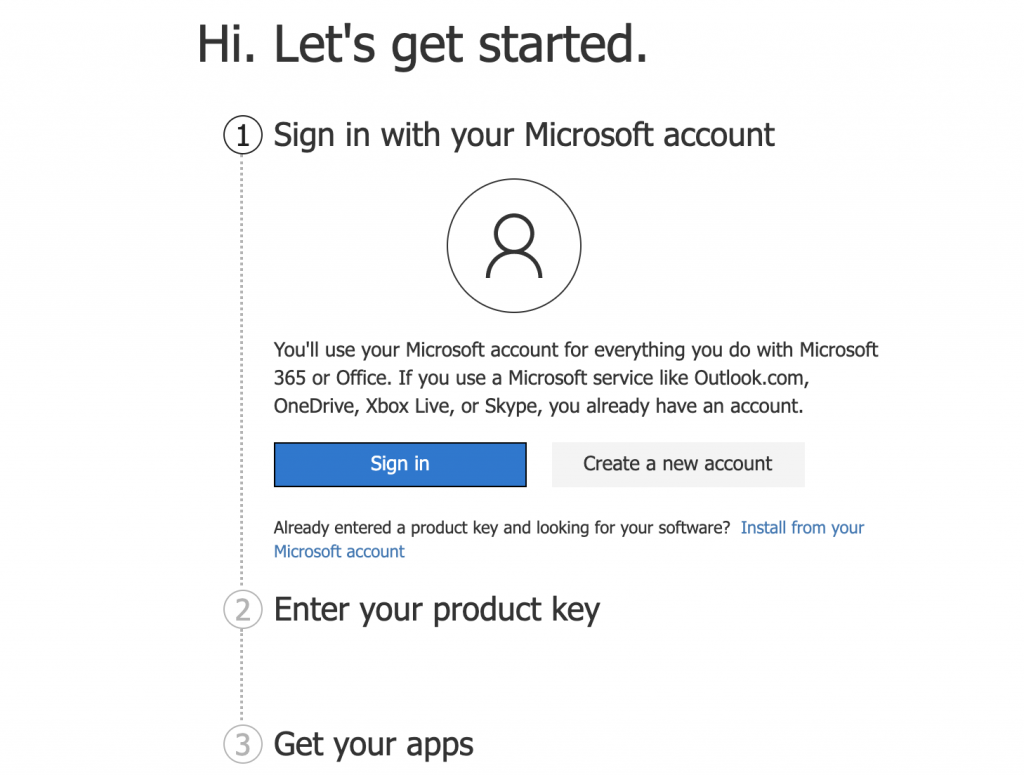
- you will be required to enter the activation code for your software, so put your license code:
(if you don’t have your activation license for office 2019 or 2016 yet, you can order one here.)
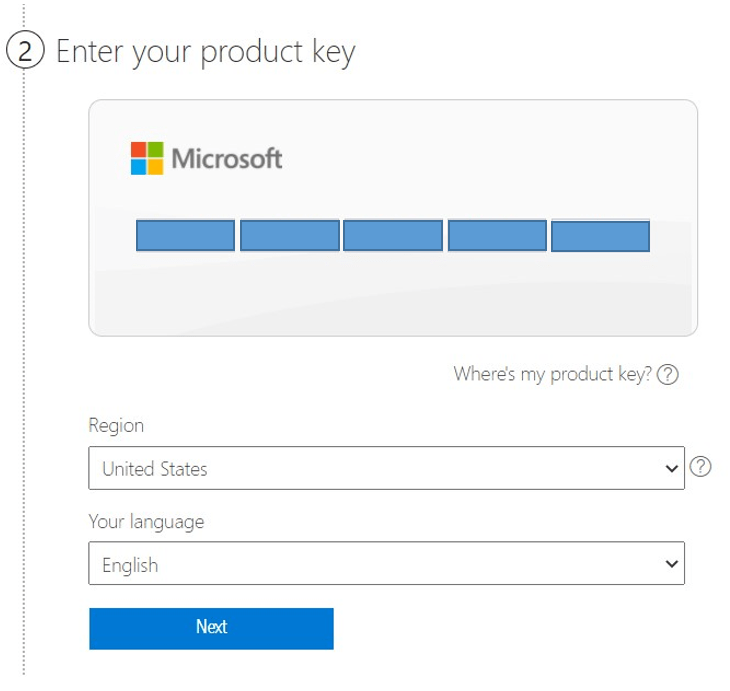
Select your Country and Language.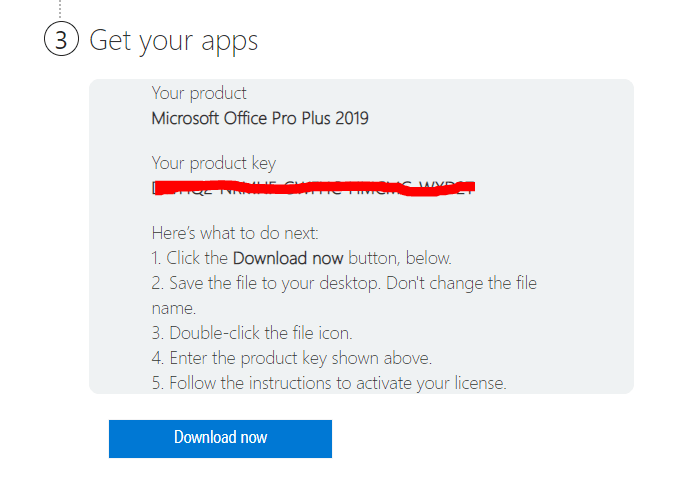
Download and install the Setup File
Finish the Installation Process and Run the Applications.
how to install Microsoft Office via office.com/setup
- Download Microsoft office
Once you have entered the correct information, you can begin downloading the software. Follow the on-screen directions and start downloading your registered copy of Microsoft Office. - Run the Activation wizard.
Once you run the office installer you need to follow on-screen instructions that appear on the screen. Now, We just need to wait for the office setup to go through the installation process. - Open and Run office Applications.
As soon as the installation is complete open any office app and you will get a welcome screen with a message “You’re All Set” and that office is activated.
Also please don’t forget to leave positive feedback if you are satisfied!

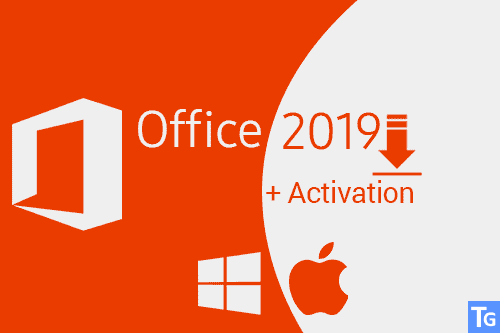
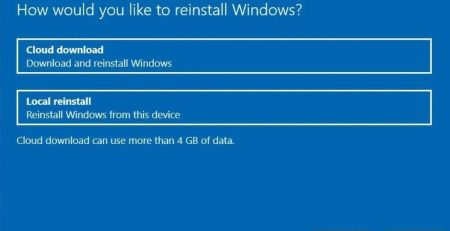




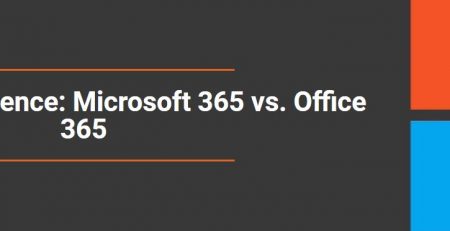


Comment (1)
Your explanation is great. Also I very like your website and just wonder if we can do business together.
I have similar website as you.
Let me know please if you are interested.
Thank you.