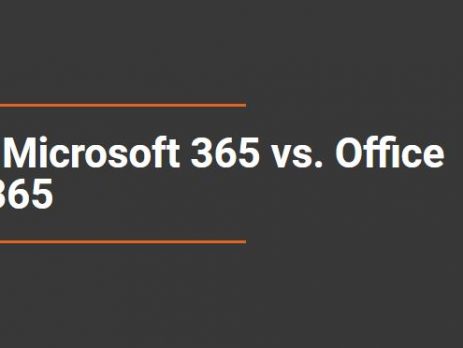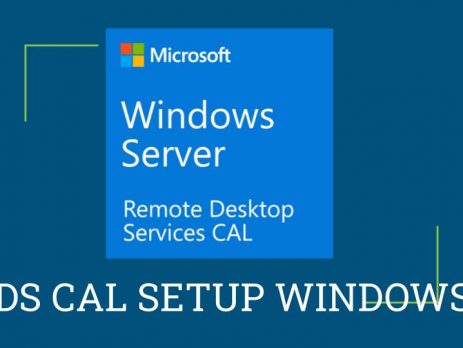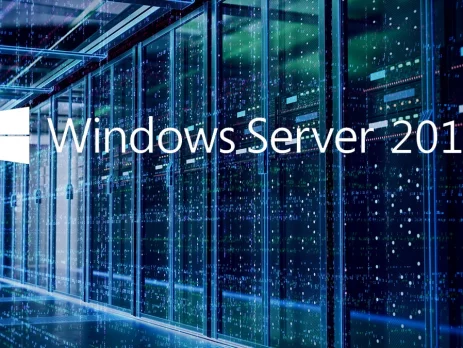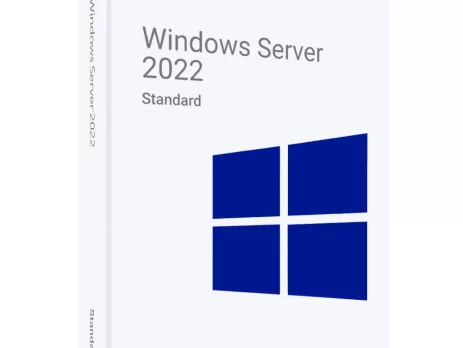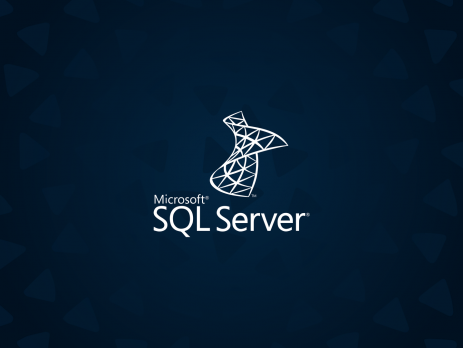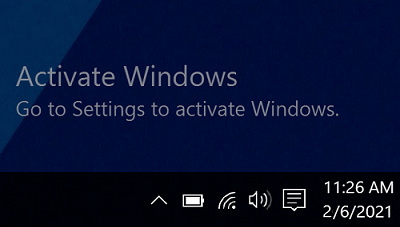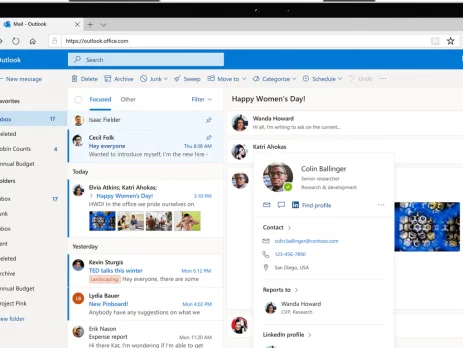What’s the difference: Microsoft 365 vs Office 365
There is a lot to be said about maintaining consistency in product names, but when there are dozens of products, each with multiple variations, identical names can easily cause confusion. Microsoft, you have our attention. THIS IS HOW IT ALL STARTED How the chaos began is as follows: In 2017, Microsoft introduced Microsoft 365, a number of current products offered to enterprises under a single license. The term is comparable to what is already called Office 365. It's simple to understand how the two products can be confused because a lot of people have wrongly referred to Office 365 as Microsoft 365. It gets even more confusing when you learn that Microsoft 365 includes Office 365. Let’s break down the differences: Microsoft 365 vs. Office 365 in brief Office 365 is a suite of cloud-based productivity applications such as Outlook, Word, PowerPoint, and more. Microsoft 365 is a service pack that includes Office 365 and...